In this tutorial we will be using Ubuntu 16.04, however, you should be able to install Plex on Ubuntu on all our offered Ubuntu and Debian versions.
In Time4VPS you are able to install Ubuntu 16.04 template really easy and fast, with only a few mouse clicks:
1. Login to the Client Area;
2. Select at the top of the menu the "My Services > VPS" tab;
3. Press the "Manage" button at the service table;
4. Press the "Install OS" button;
5. Choose Ubuntu 16.04 operating system, agree with warning and press "Continue";
6. Wait for 5-10 minutes and refresh the VPS management page.
Installation
Let’s start our tutorial on how to install Plex on Ubuntu by making sure were up to date before we do our install:apt-get update && sudo apt-get upgradeNow, let’s download the Plex Media Server. We are using the current version available at this moment (May 13, 2020) to get the latest version go to Plex Downloads.
wget https://downloads.plex.tv/plex-media-server-new/1.19.3.2764-ef515a800/debian/plexmediaserver_1.19.3.2764-ef515a800_amd64.debAfter this is downloaded, we can install it with the command:
dpkg -i plexmediaserver_1.19.3.2764-ef515a800_amd64.debAfter the installation is complete do not forget to delete the installation file:
rm -f plexmediaserver_1.19.3.2764-ef515a800_amd64.debConnect To The Plex Server
To enable remote access to the server, first, of all you have to log in to the Plex on Ubuntu server on the local network. If this is a remote install then you can connect using the SSH tunnel. You can do it using PuTTY:Launch PuTTY. Different categories will be listed on the justify side, click on:
- Connection > SSH > Tunnels
- Source port: 32400
- Destination: localhost:32400
- Click "Add"




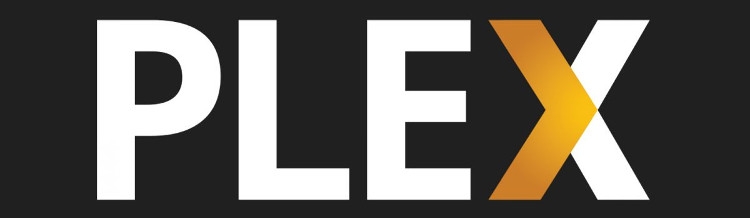
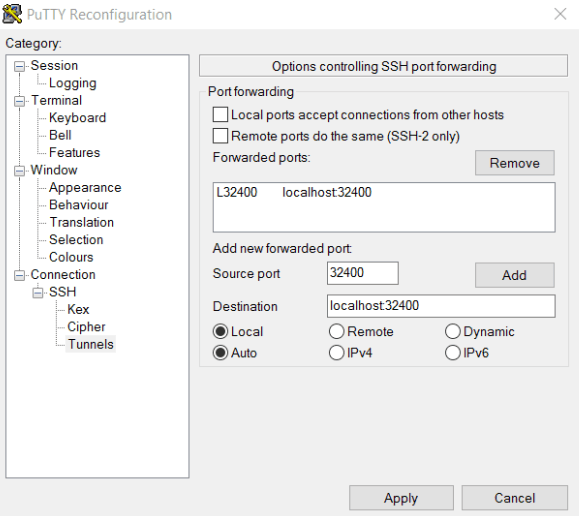
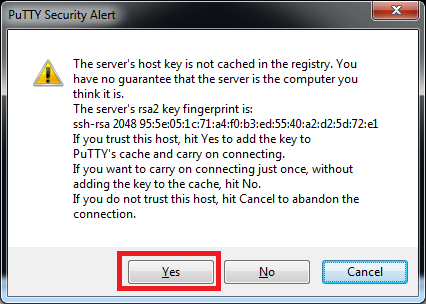

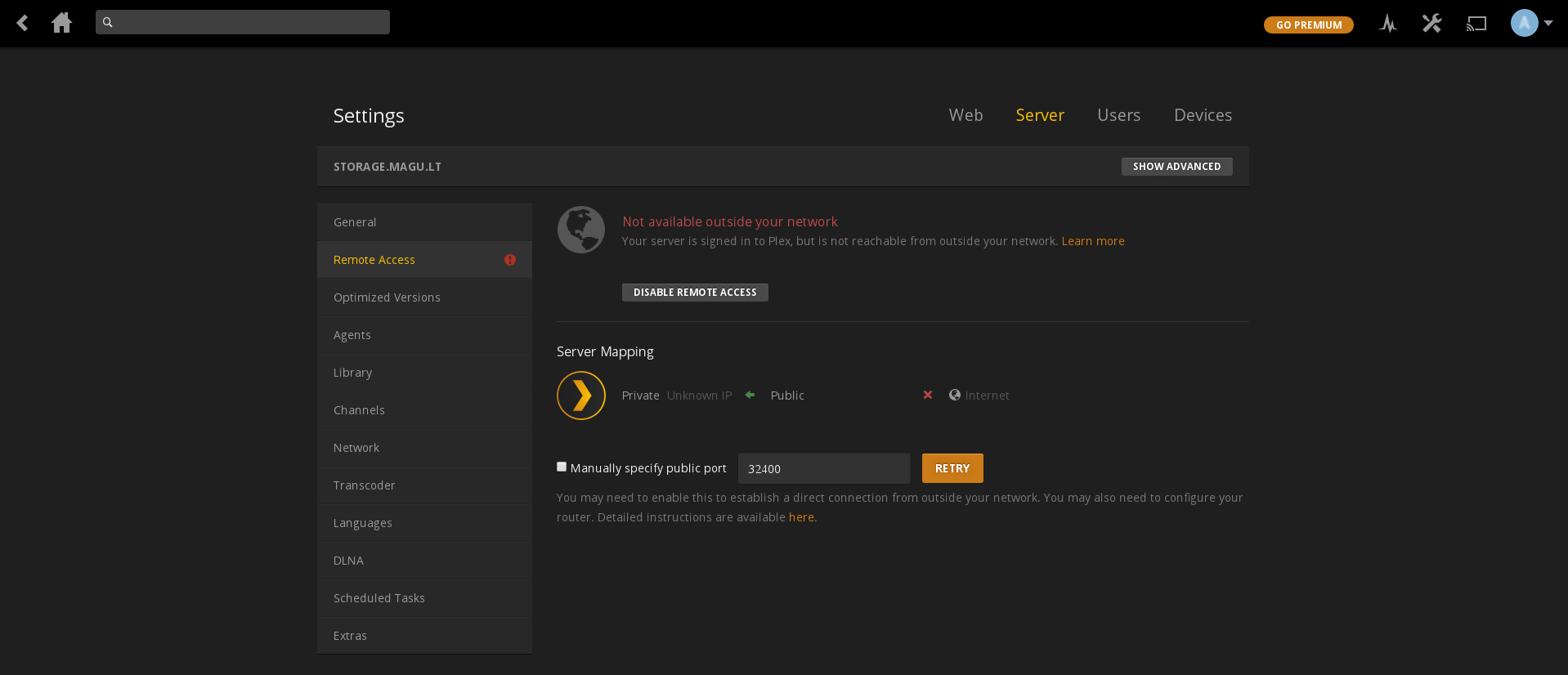
Comments
Is possible to run Plex Media Server on CentOS 6 template also?
https://forums.plex.tv/discussion/132843/plex-media-server-on-minimal-centos-6-5
Thank you for the information.