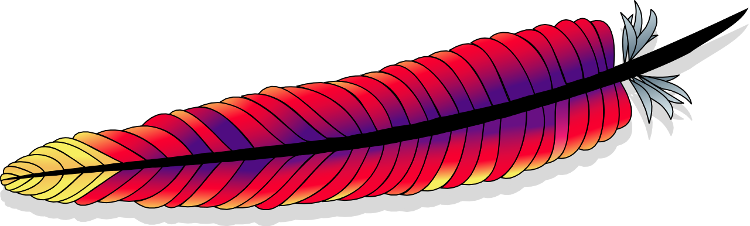
frame
Howdy, Stranger!
It looks like you're new here. If you want to get involved, click one of these buttons!
Sign In RegisterHowdy, Stranger!
It looks like you're new here. If you want to get involved, click one of these buttons!
Quick Links
Categories
- 1.3K All Categories
- 7.3K General
- 6.2K General Discussions
- 412 Feature Request/Bug Report
- 545 Sales Questions and Answers
- 54 Time4VPS Life
- 242 Help requests
- 244 Server management
- 381 Tutorials
- 68 Various Tutorials
- 63 Web hosting control panels
- 133 Performance and Security
- 29 Web Applications
- 63 Linux Applications
- 25 Windows VPS
Howdy, Stranger!
It looks like you've been lurking for a while.
If you register, we also will remember what you have read and notify you about new comments. You will also be able to participate in discussions.
So if you'd like to get involved, register for an account, it'll only take you a minute!
[Beginers] How To Move Apache's Root Direcotry To A New Location
 Lawrence
Member
Lawrence
Member
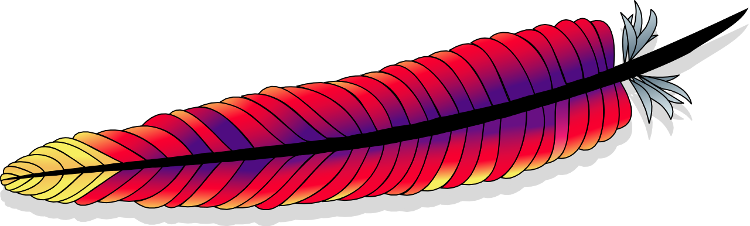
Introduction
By default on Ubuntu the Apache2 web server stores its files in "/var/www/html" folder. Sometimes it’s helpful to move it to another location, such as a separate mounted file system and so on.
In this tutorial you will learn how to move the default directory to a new location. We are using Ubuntu 16.04 for this tutorial, however you should be able to follow this guide using any of our offered Ubuntu or Debian distributions.
Copying Files
We are using "rsync" for coping files to a new location:
rsync -av /var/www/html /new/locationWhere "-a" flag preserves the permissions and other directory properties and "-v" flag provides comprehensive output.
Note: If you are using "Tab" completion be sure to delete trailing slash "/" on the the directory.
Updating The Configuration File
Now we need to update "000-default.conf" file:
nano /etc/apache2/sites-enabled/000-default.confNow we will find the line that begins with "DocumentRoot" and update it with the new location. It should look something like this:
# The ServerName directive sets the request scheme, hostname and port that
# the server uses to identify itself. This is used when creating
# redirection URLs. In the context of virtual hosts, the ServerName
# specifies what hostname must appear in the request's Host: header to
# match this virtual host. For the default virtual host (this file) this
# value is not decisive as it is used as a last resort host regardless.
# However, you must set it for any further virtual host explicitly.
#ServerName www.example.com
ServerAdmin webmaster@localhost
DocumentRoot /nauja/direktorija
# Available loglevels: trace8, ..., trace1, debug, info, notice, warn,
# error, crit, alert, emerg.
# It is also possible to configure the loglevel for particular
# modules, e.g.
#LogLevel info ssl:warn
ErrorLog ${APACHE_LOG_DIR}/error.log
CustomLog ${APACHE_LOG_DIR}/access.log combined
# For most configuration files from conf-available/, which are
# enabled or disabled at a global level, it is possible to
# include a line for only one particular virtual host. For example the
# following line enables the CGI configuration for this host only
# after it has been globally disabled with "a2disconf".
#Include conf-available/serve-cgi-bin.conf
# vim: syntax=apache ts=4 sw=4 sts=4 sr noet
Restarting Apache
Once you’ve finished the configuration changes, you can make sure the syntax is right with "configtest":
apachectl configtestIf everything is right you should get result:
Syntax OK
As long as you get Syntax OK, restart the web server. Otherwise, track down and fix the problems it reported. Use the following command to restart Apache:
systemctl reload apache2Conclusion
That's it! You changed Apache's default folder and from know all your affected sites will be loaded from new location.


