frame
Howdy, Stranger!
It looks like you're new here. If you want to get involved, click one of these buttons!
Sign In RegisterHowdy, Stranger!
It looks like you're new here. If you want to get involved, click one of these buttons!
Quick Links
Categories
- 1.3K All Categories
- 7.3K General
- 6.2K General Discussions
- 412 Feature Request/Bug Report
- 545 Sales Questions and Answers
- 54 Time4VPS Life
- 242 Help requests
- 244 Server management
- 381 Tutorials
- 68 Various Tutorials
- 63 Web hosting control panels
- 133 Performance and Security
- 29 Web Applications
- 63 Linux Applications
- 25 Windows VPS
Howdy, Stranger!
It looks like you've been lurking for a while.
If you register, we also will remember what you have read and notify you about new comments. You will also be able to participate in discussions.
So if you'd like to get involved, register for an account, it'll only take you a minute!
[Windows] Installing an SSL Certificate Using IIS
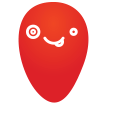 Justina
Moderator
Justina
Moderator
Windows servers accept certificates in .PFX format. You will most likely have a certificate in a standard format consisting of three files - Private Key (privateKey.key), Cert (certificate.crt) and CA Buncle (ca.crt). That means, that you will need to convert those into one .PFX file. On Linux you can do this from the command line:
openssl pkcs12 -export -out certificate.pfx -inkey privateKey.key -in certificate.crt -certfile ca.crt
Otherwise, you can use third-party tools such as:
https://www.sslshopper.com/ssl-converter.html
SSL Installation
After you prepare the certificate in .PFX format, you can install it through IIS.
- Start 'Internet Information Services (IIS)'
- Select the server name
- Double-click 'Server Certificates'
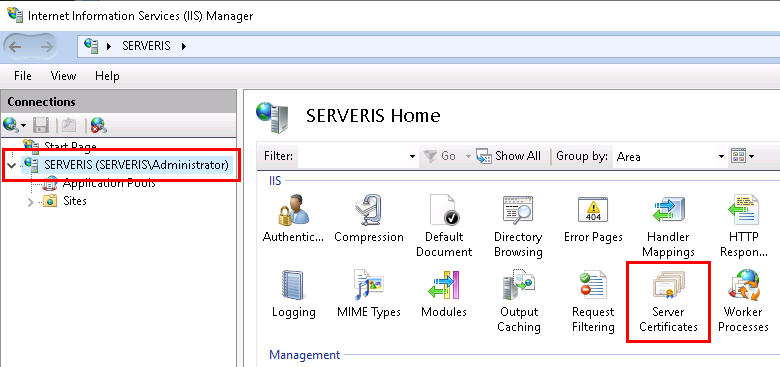
- On the right side, in the 'Actions' section, click on 'Import ...'
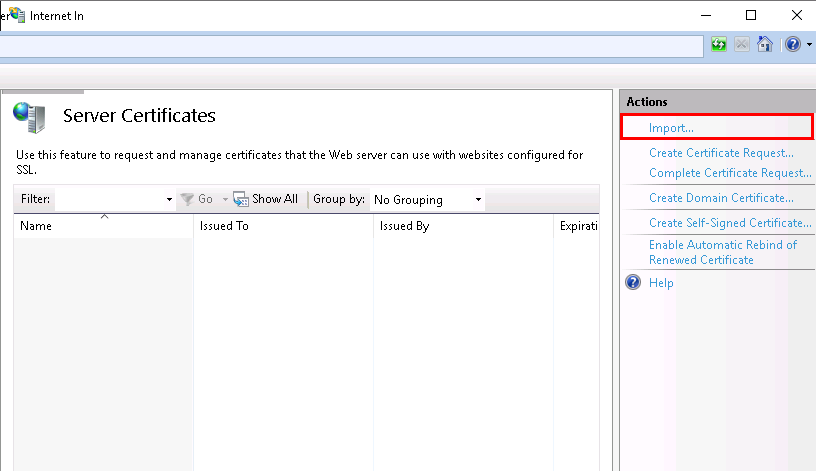
- In the popup table, click '...'. and indicate your certificate location.
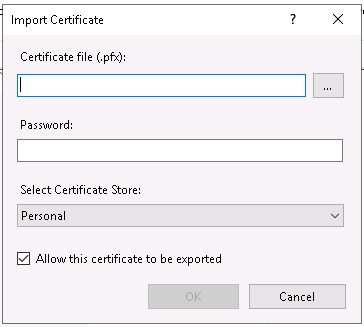
In the 'Password' field, type the password that you used to convert the certificate.
At the 'Select Certificate Store', select 'Personal' if you do not want to use SNI technology.
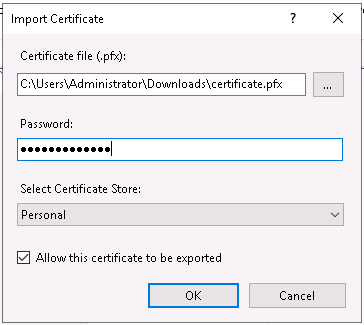
After saving, the certificate will be installed on your server.
SSL assigning to a site
- Select your site and click 'Bindings ...' in the 'Actions' section
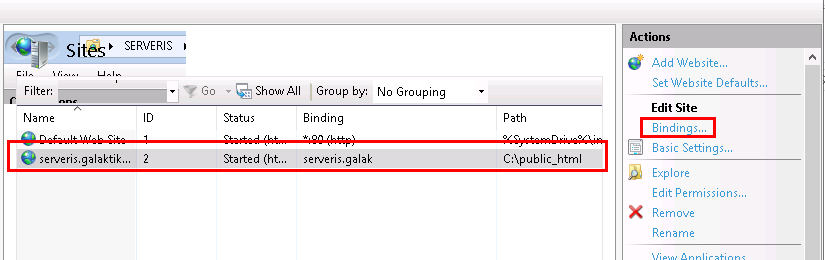
- In the popup window, click the 'Add ...' button
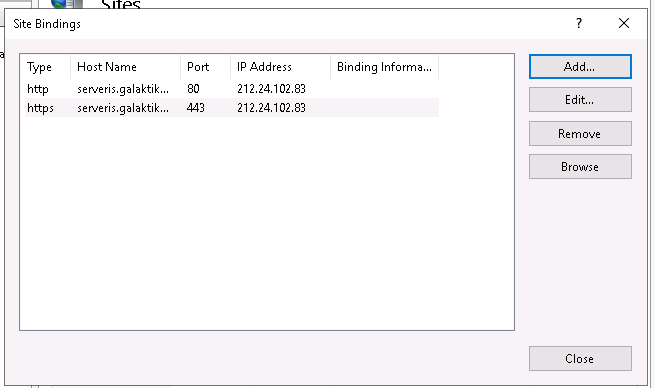
- Another new window will open
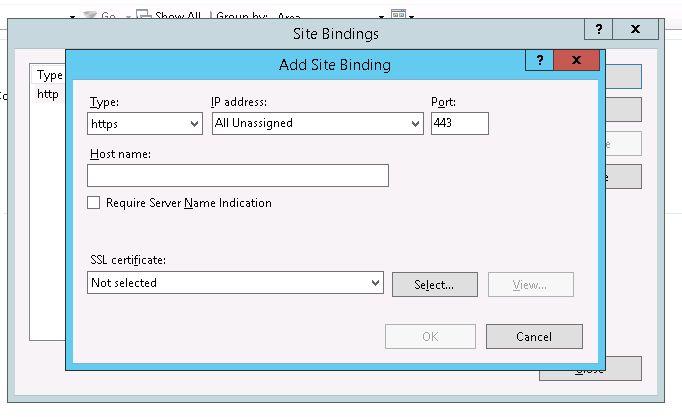
Under 'Type', select https
In the 'IP address' field, you can choose whether to assign a specific IP address to this site (the same settings as for port 80 should be left)
The 'Port' field does not need to be changed
Enter your domain in the 'Host name' field
Under 'SSL Certificate', select the certificate you just installed and click 'OK'.


