
frame
Howdy, Stranger!
It looks like you're new here. If you want to get involved, click one of these buttons!
Sign In RegisterHowdy, Stranger!
It looks like you're new here. If you want to get involved, click one of these buttons!
Quick Links
Categories
- 1.3K All Categories
- 7.3K General
- 6.2K General Discussions
- 412 Feature Request/Bug Report
- 545 Sales Questions and Answers
- 54 Time4VPS Life
- 242 Help requests
- 244 Server management
- 381 Tutorials
- 68 Various Tutorials
- 63 Web hosting control panels
- 133 Performance and Security
- 29 Web Applications
- 63 Linux Applications
- 25 Windows VPS
Howdy, Stranger!
It looks like you've been lurking for a while.
If you register, we also will remember what you have read and notify you about new comments. You will also be able to participate in discussions.
So if you'd like to get involved, register for an account, it'll only take you a minute!
[cPanel/WHM] Getting started with cPanel/WHM
 Lawrence
Member
Lawrence
Member

Introduction
cPanel is a Linux-based web hosting control panel that provides a graphical interface and automation tools designed to simplify the process of hosting a web site. cPanel utilizes a 3 tier structure that provides capabilities for administrators, resellers, and end-user website owners to control the various aspects of website and server administration through a standard web browser.
In addition to the GUI, cPanel also has command line and API-based access that allows third party software vendors, web hosting organizations, and developers to automate standard system administration processes.
More information can be found on official web page:
http://cpanel.com/
cPanel & WHM template
In Time4VPS you are able to install cPanel & WHM template really easy and fast, only with few mouse clicks:
- Login to the Client Area;
- Select at the top of menu the "My Services > VPS" tab;
- Press the "Manage" button at the service table;
- Press the "Install OS" button;
- Choose operating system, agree with warning and press "Continue";
- Wait for 5-10 minutes and refresh VPS management page.
- CentOS 7
- Apache 2.4.33
- PHP 5.6.36
- MySQL 5.6.38
WHM uses 2087 port, so to connect to control panel on you internet browser enter:
Login details are your server's "root" login details, which you can find on Client Area.
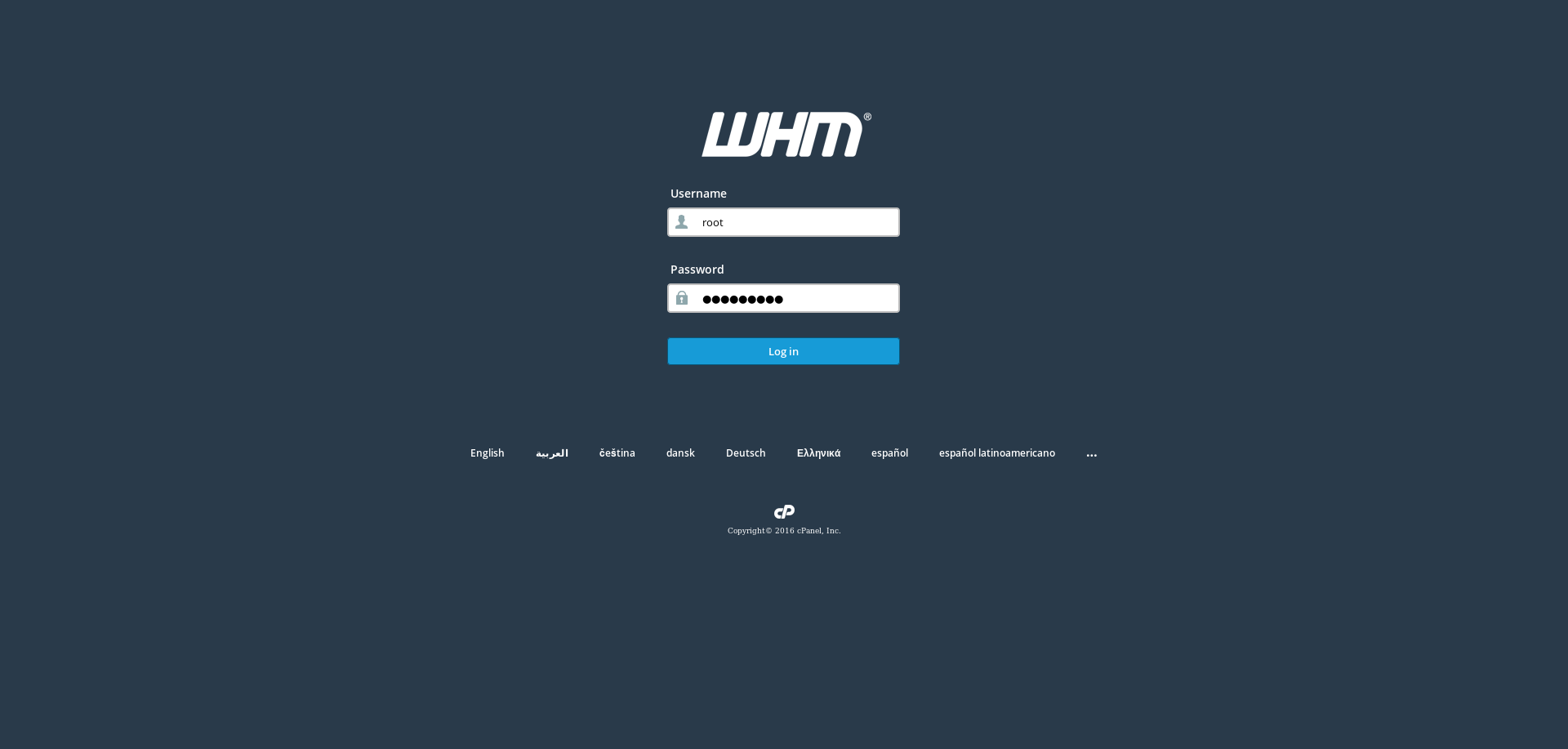
2. Adding new cPanel account to WHM
- On the left side menu press "Account Functions"
- Select "Create a New Account"
- Enter all needed data and click "Create".
3. Login to cPanel
cPanel uses 2083 port, so to connect to control panel on you internet browser enter:
Login details are the same as your entered while creating cPanel account.
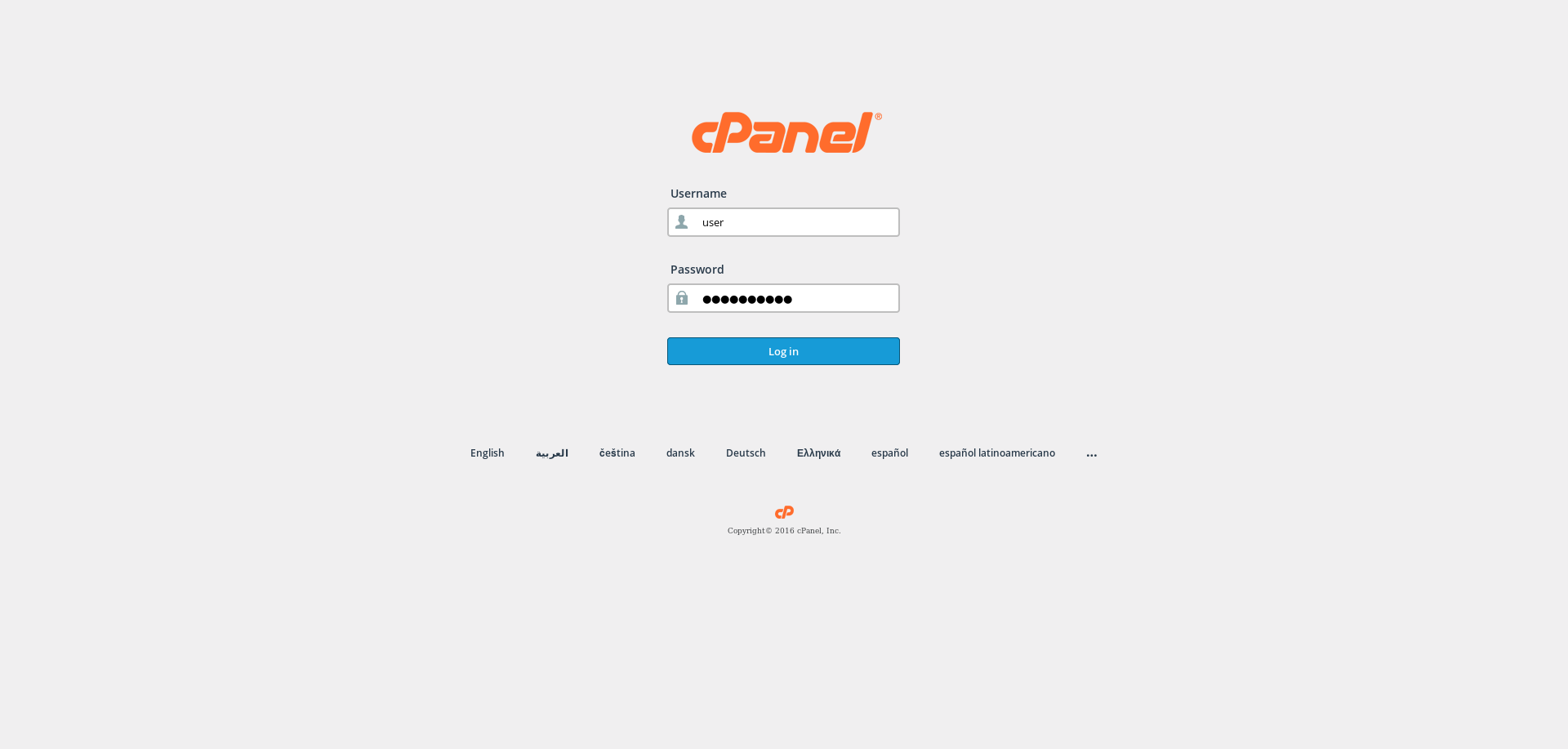
4. Adding Email Account
To create an email account:
- Press on "Email Accounts"
- Enter email username, password, specify the quotas and press "Create Account".
5. Adding New FTP user
In order to add a FTP user:
- Select "FTP Accounts"
- Type in FTP account username and password, select assigned folder, specify the quotas and select "Create FTP Account".
6. Adding Database
- In main of cPanel control panel select "MySQL® Databases"
- To create a new database enter the desired database name under "Create New Database" and select "Create Database"
- To create a new database user enter the new database user login name, password under "Add New User" and select "Create user"
- To assign the database user specific data base under "Add User To Database" select which user for which database you want to add and click "Add".
7. Adding Additional Domain
- In main of cPanel control panel select "Addon Domains"
- Under "Create an Addon Domain" enter the desired domain name, the main folder, an FTP user name and password and click "Add Domain.
8. Password reset
In order to change your "root" user password for WHM, you need to simply connect to your server via SSH and run this command:
passwd rootit will ask you to enter and re-type your new password. If everything is correct you will see this result:
passwd: all authentication tokens updated successfully.For more information on how to use the cPanel & WHM Control Panel can be found by visiting the following link:
https://documentation.cpanel.net/display/ALD/cPanel+User+Documentation


